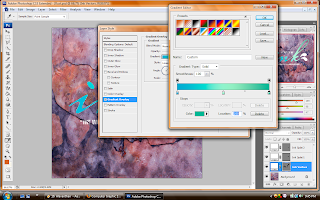 First of all, I started with the wordings layer. I went to the gradient editor and set a cool warming colour. The combination of blue and green. I added the drop shadow, inner shadow, outer glow, and satin effects on the wording.
First of all, I started with the wordings layer. I went to the gradient editor and set a cool warming colour. The combination of blue and green. I added the drop shadow, inner shadow, outer glow, and satin effects on the wording.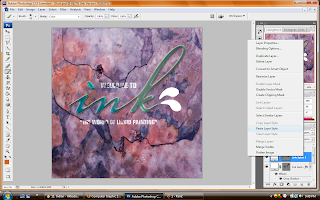 And then I copied the effects i put for the wording and applied to the drops. So that they look balanced and simple.
And then I copied the effects i put for the wording and applied to the drops. So that they look balanced and simple.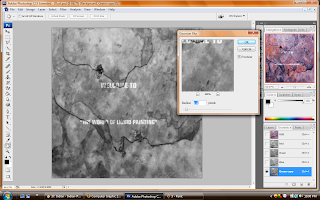 And then, as guided in the tutorial, I created the green layers copy in the channels pallete. And I added the gaussian blur effect.
And then, as guided in the tutorial, I created the green layers copy in the channels pallete. And I added the gaussian blur effect.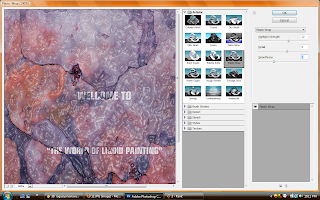 After done all that, I added the effect for the background. I used plastic wrap effect under the artistic effect tool and I adjusted Detail, Smoothness, and the highlight strength. It looks just nice for the background. I applied the effect.
After done all that, I added the effect for the background. I used plastic wrap effect under the artistic effect tool and I adjusted Detail, Smoothness, and the highlight strength. It looks just nice for the background. I applied the effect.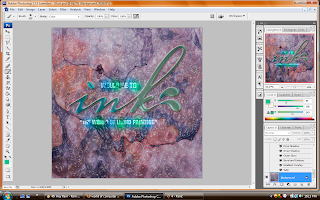
Finally, I used my basic skills to touch up the small wordings. I adjusted the paint tool to color mode. I selected blue and green and gave the wordings some effects with round shape.
And this is the final output..:)


No comments:
Post a Comment