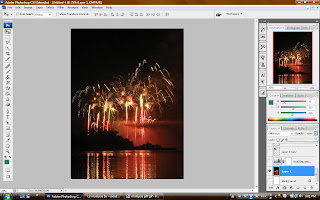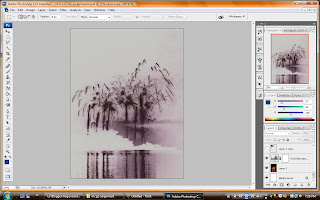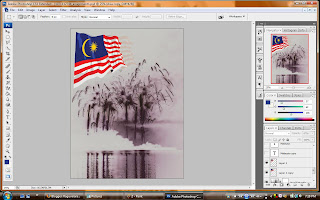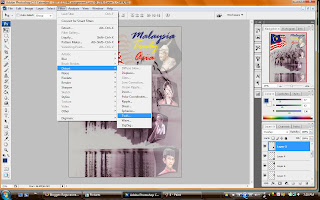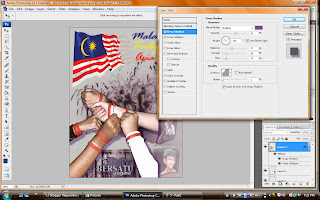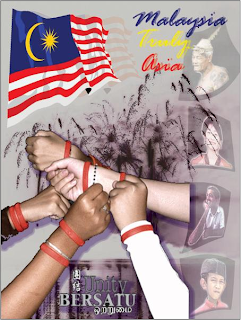Project Charter Assignment 1
Project Start Date: 20thNovember 2008
Project Finish Date: 28 November, 2008.
Project Manager: Raguvararaj s/o Muthualagu
HP: 019-9301829
Email: raguvararaj@yahoo.com.sg
Project Objective: Students are to create a multi-cultural event for a post card. The theme would be
“
Approach: First of all before creating the postcard, I set the pixels to 300pixels and adjusted the size to 6 x 8. I used few images such as, Malaysian flag, our Malaysian ethnics, unity and fireworks image. There are few basic tools that I used to create my postcard. Such as, mask layer, some tools from the filter gallery, lasso, crop, text, distort, twirl, drop shadow and inner shadow. There will be some changes before I finish up my work. I updated the process of creating my postcard on my blog soon. I used full use of the internet to find some video about photoshop experts and I learnt a lot from the videos. The making process are be explained in detail in my blog.
-20th/11 – I downloaded the pictures and added on photoshop.
-22nd/11- I played with the images by adding effects and trying all
the tools to learn more.
-24th/11 – I looked through some videos to learn from it and imply
on work.
-25th/11 – Today I am going to finish my work by 85%. By tonight
or tomorrow morning, I will make it done. By tomorrow
I will consult madam
-27th/11 – I will finish my work and submit in my blog and print it
out .And the final worl I will submit the next day, which is on 28th/11.
Comment: I did learnt a lot of things during this journey of mine doing the 1st assignment. I learnt how to make a picture look real, how to put drop shadow, how to put colors on an image, how to crop an image and a lot of other things. I did had difficulties on adding effects and play with the image. The videos from the tutorial and the videos from internet improved my learning process.